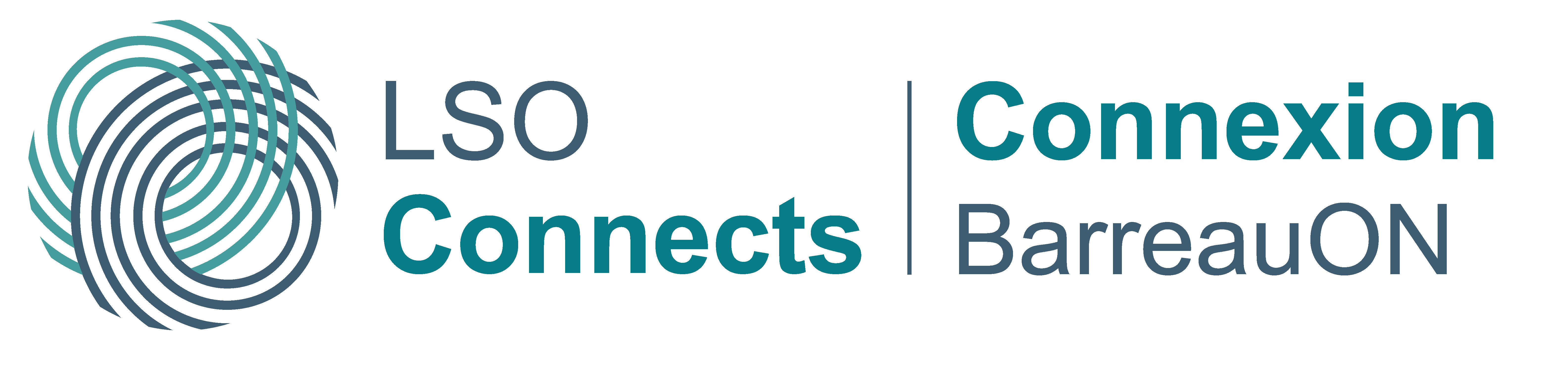Accessibility
This information is specific to LSO Connects. For general information about accessibility and the Law Society, please read our AODA Commitment.
LSO Connects aims to conform with WCAG (Web Content Accessibility Guidelines) 2.1 Level AA. The site has been tested with evaluation tools as well as commonly used assistive technologies, and the work continues.
Tips for known issues
If these tips do not resolve an issue you are experiencing, please report the issue.
Combo boxes with search or select options
- • JAWS screen reader - Use ALT + the arrow keys to navigate the list of items. The arrow keys don’t work alone.
- • Dragon Naturally Speaking - Use keyboard commands to navigate the list and select options. You cannot select an item in the list by speaking its label.
Messages (if you have an account)
- • Keyboard and screen readers - The shortcut for accessibility help (Alt+0) does not work. Use Alt+F10 to access the rich text toolbar.
- • Dragon Naturally Speaking - To enter text in the message field, copy and paste text from Dragon Pad.
Captcha (if you don't have an account)
- • Screen reader users - Toggle off speech to hear the first character of the audio code.
Need help with Captcha? Please contact us:
Toll-free : 1-800-668-7380
General line : 416-947-3315
TTY : 416-644-4886
Email : lawsociety@LSO.ca
Report an accessibility issue
We encourage you to report accessibility issues that are not in our list of known
issues. To help us understand your experience, please identify:
- • the site (LSO Connects)
- • your technology set up (for example, Chrome browser with Windows 11)
- • any assistive technology you’re using (for example, NVDA screen reader)
- • what you’re trying to do (for example, complete a Complaint form)
- • the issue you’re experiencing and how you think it should work.
- • your contact information for follow up.